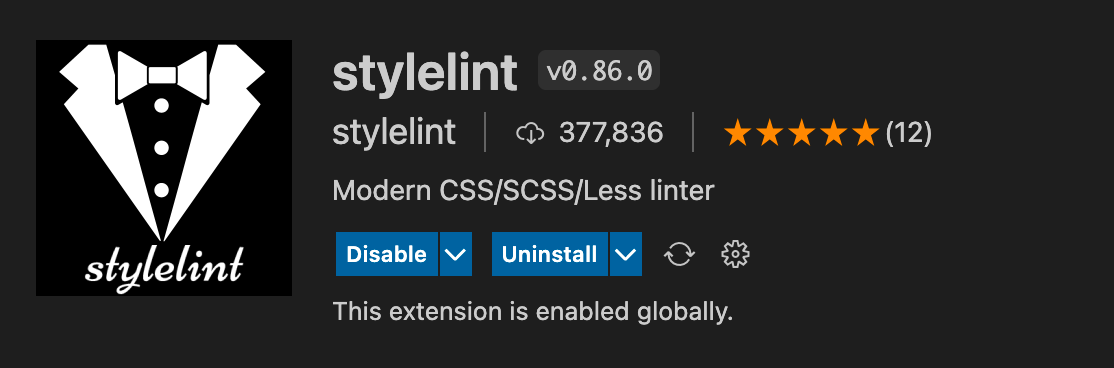リンターとは:
ソースコードを読み込んで内容を分析し、問題点を指摘してくれる静的解析ツール。
stylelint
https://stylelint.io/
CSS, SCSSなどのリンター
プロジェクト内に配置する基本の.stylelintrc
{
"extends": ["stylelint-config-standard", "stylelint-config-recess-order"],
"rules": {
"at-rule-no-unknown": [ true, {
"ignoreAtRules": [
"return",
"function",
"extend",
"extends",
"for",
"ignores",
"mixin",
"content",
"include",
"custom-media"
]
}],
"indentation": 2,
"no-descending-specificity",
"number-leading-zero": null,
"unit-allowed-list": ["em", "rem", "s", "px", "%", "deg", "vw", "vh"]
}
}stylelint-config-standardとstylelint-config-recess-orderを使用。
stylelint-config-standard
https://github.com/stylelint/stylelint-config-standard
GoogleやAirbunbなどのスタイルガイドを参考にしたconfig。
stylelint-config-recess-order
https://github.com/stormwarning/stylelint-config-recess-order
Bootstrapで使われているstylelintのconfig。CSSのプロパティの順番を規定。
ESLint
JavaScriptやTypeScriptなどのリンター。
基本の.eslintrc.js
module.exports = {
root: true,
parser: 'babel-eslint',
parserOptions: {
sourceType: 'module'
},
env: {
browser: true,
},
extends: 'standard',
plugins: [
'html'
],
'rules': {
'arrow-parens': 0,
'generator-star-spacing': 0,
'indent': [2, 2],
'no-var': 2,
'semi': [2, 'always'],
'new-cap': 0
}
}
Prettier
コードフォーマッター(ソースコードを整形してくれるツール)。読み方はプリティア。上記のstylelintとESLintと組み合わせて使用する。
以下のような様々な形式にサポートしている。
- JavaScript
- JSX
- Flow
- TypeScript
- JSON
- HTML
- Vue
- Angular
- Ember / Handlebars
- CSS
- Less
- SCSS
- styled-components 💅
- styled-jsx
- GraphQL
- Markdown
- YAML
Editor Config for VS Code
https://editorconfig.org/
EditorConfigとは、異なるテキストエディタ間でも共通の設定を定義することができるプラグインです。EditorConfigを導入することにより複数人での開発がスムーズになります。
基本の.editorconfig
# editorconfig.org
root = true
[*]
indent_style = space
indent_size = 2
end_of_line = lf
charset = utf-8
trim_trailing_whitespace = true
insert_final_newline = true
[*.md]
trim_trailing_whitespace = false
VSCodeで自動整形できるようにする
1.「stylelint」「ESLint」「Editor Config for VS Code」をインストール
VS Codeの上部メニューバーの「View」>「Extensions」を選択(またはサイドバーから選択)して上部検索窓から「stylelint」「ESLint」「Editor Config for VS Code」をそれぞれ検索してインストール。
※ 似たような名前の異なるプラグインに注意
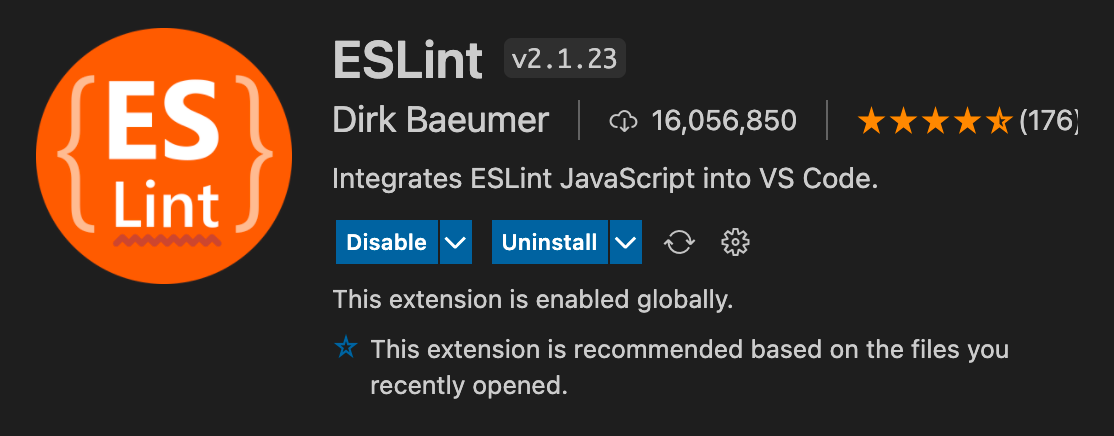
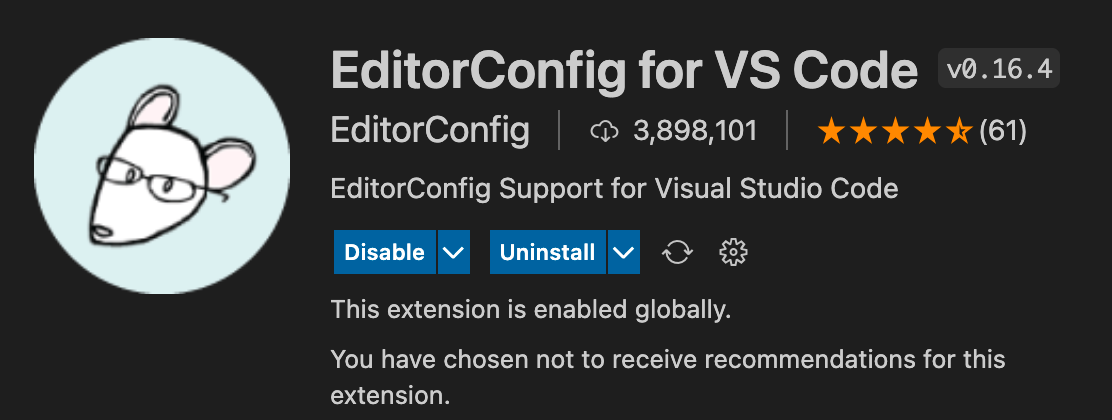
2. settings.jsonに追記
VS Codeの上部メニューバーの「View」>「Command Parrete」を選択(またはShift + Command + P)して「settings.json」を検索&表示
settings.json
{
"editor.defaultFormatter": "esbenp.prettier-vscode",
"editor.formatOnSave": true,
"css.validate": false,
"scss.validate": false,
"eslint.format.enable": true,
"editor.codeActionsOnSave": {
"source.fixAll": true
},
// …その他の設定
}
3. VS Codeを再起動
これで完了です。